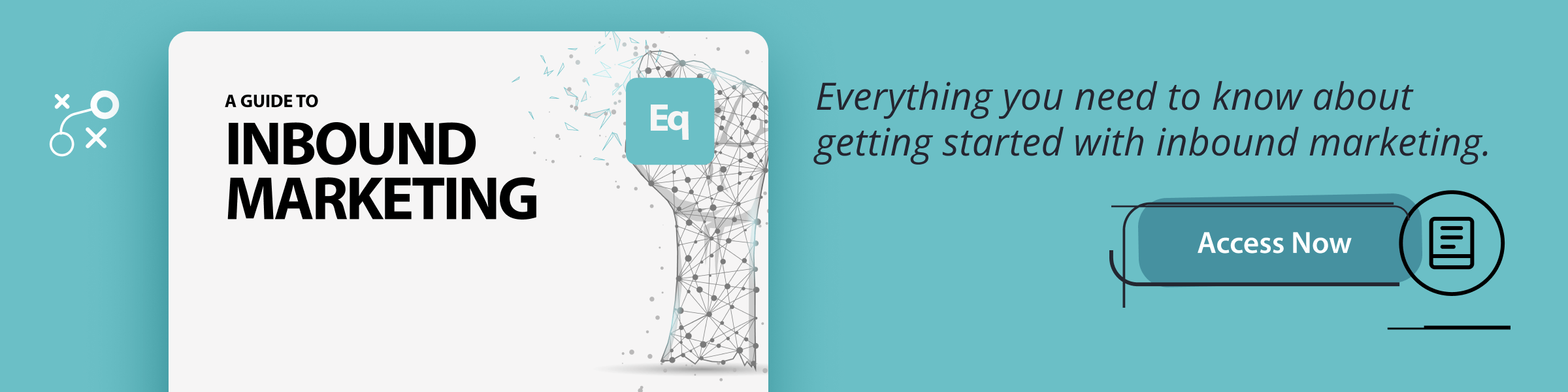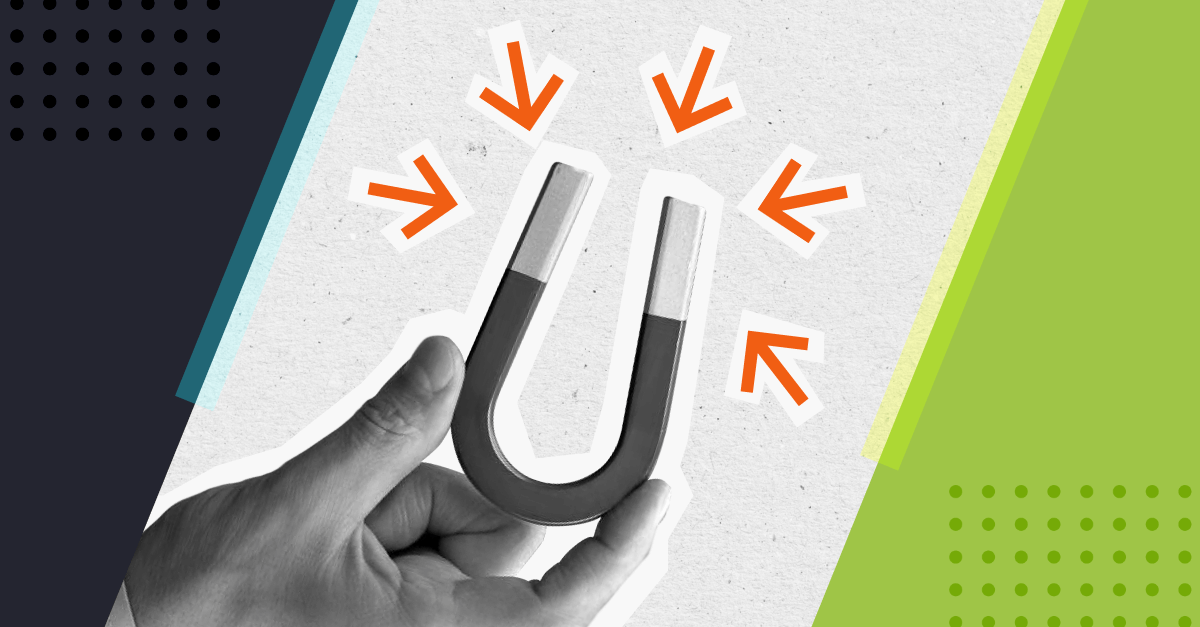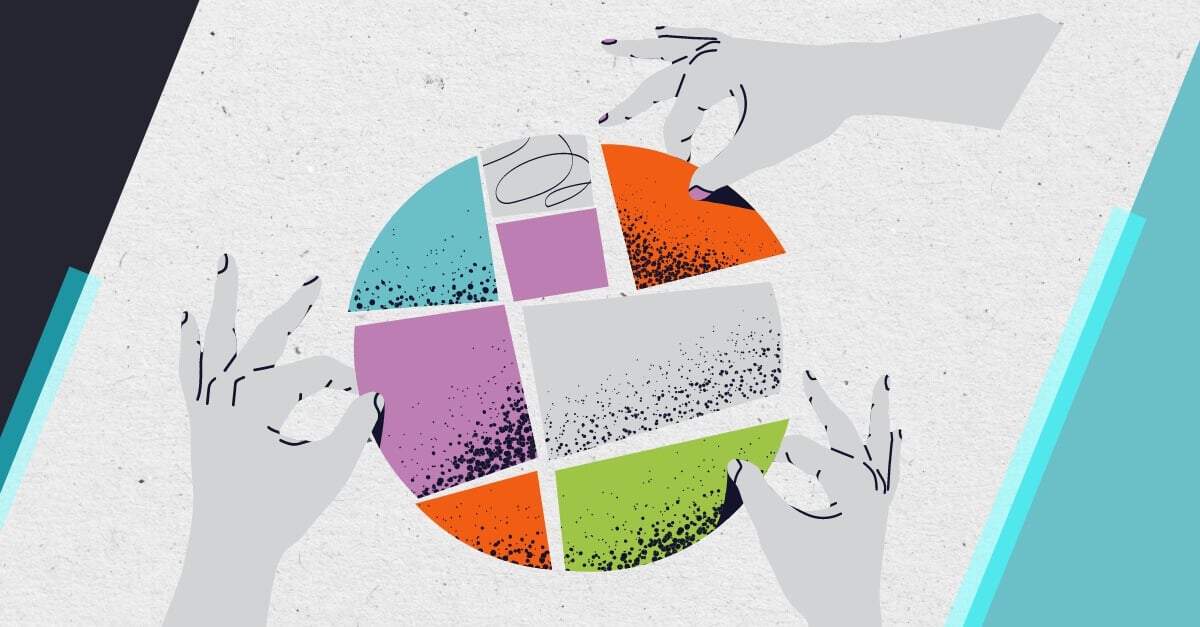.png)
There’s much more to blogging than just writing. Your post needs to be optimised for search and formatted in a way that’s easy for readers to digest.
The good news is that if you’re using HubSpot, their platform makes it easier for you to publish attractive and search-friendly blog posts. But it doesn’t do all the work for you.
Whether you're new to HubSpot or have been using it for years, here are some easy wins to improve your blog posts for better performance.
1. Use the Draft Mode
When you go to create a blog post in HubSpot, you’re presented with the option of either Draft Mode or Inline Edit Mode. Whether you intend to write straight into HubSpot or have already written your blog post in a Google Doc or Word document, it usually always pays to select Draft Mode.
Draft Mode allows you to write with no distractions or upload your Google Doc directly. Either way, you avoid anything funny happen with the formatting and unnecessary spam creeping into your code. You can even add images, links and H1s in this format. All you then have to do is select Next to preview and finish optimising your post.
2. Keep your titles to under 60 characters
HubSpot recommends you keep your blog post title to within 70 characters and will flag it if it's any longer. But according to Moz, Google will display only the first 50-60 characters in search results. So to avoid your title getting cut off, it’s best to try and keep it under 60 characters. Or at least make sure your long-tail keyword appears in those first 60 characters.
3. Use H1s
H1s make it easier for both search engines and readers to understand your content. How many you should use depends on the length of your blog post. For a 750-word blog post, you may want to include two or three. But it’s best to think about it from the context of what is going to be most helpful to the reader.
4. Compress your images
When your blog posts are fighting for attention against the competition, page load time is a big deal. 40% of people will leave a web page if it takes more than three seconds to load. And Google will actually penalise your site’s search ranking if your pages take more than a couple of seconds to load.
One of the easiest wins for reducing your page load time is to compress your images, so it’s worth running your blog post image through a tool like TinyPNG before you add it into HubSpot. It makes no difference to the eye of the visitor, but it will ensure your blog posts use less bandwidth and load faster.
5. Include internal and external links
Using both internal and external links in your blog posts will help secure your position as a credible and authoritative source. They will also provide a more in-depth experience for your reader.
Like H1s, there’s no hard science for how many links you should include. SEO expert Neil Patel suggests three or four internal links as a general rule. You may want to keep external links to two or three, depending on the length of your post. But ultimately, the purpose of your blog post is to help and inform, so you should add as many internal or external links as would be helpful for the reader.
6. Link to your pillar page
Make sure you link your post to your pillar page and/or topic clusters. Luckily, HubSpot provides a handy feature in the ‘Optimise’ tab to help you do this.
7. Always opt for links to open in a new tab
It’s an obvious point, but you don’t want people navigating away from your blog post when they click on one of your external or internal links. HubSpot won’t automatically set your links to open in a new page, so it’s important to make this part of your blogging process.
8. Be consistent with the ‘Read More’ separator
The positioning of the ‘Read more’ separator impacts how your blog post is displayed both on your blog listing page and in the automated emails sent out to your subscribers. Best practice is to place the separator underneath the first paragraph or two so people get a bit more of a clue as to what the blog post is about before they click on it. But more than that, make sure you choose a method and stick to it. Your blog listing page will look much cleaner if you have the same amount of text displayed under each post.
9. Clean up the code
If you’re not already in the habit of checking the coding of your blog posts, now is the time to start. This doesn’t need to be an onerous task - it’s a simple case of scanning the code to check for spam or any unwanted “&nspb;” characters (multiple spaces, in case your wondering). Taking just a minute to clear these out of the code will help improve the page load time for visitors.
10. Always preview your post
Make sure you always preview your blog post before publishing it - in both desktop and mobile view. Just seeing it in a slightly different view may help you to spot things you hadn’t noticed before, like typos or phrases that just don’t read right.
11. Add alt text to your images
Add descriptive alt text to your images to improve your SEO and make your content accessible for visitors who use screen readers. You can do this by simply renaming the image when you upload it into HubSpot.
12. Consider inline CTAs
It goes without saying that your blog post needs a call-to-action (CTA) to enable you to move visitors along the sales funnel. Typically you’ll use a CTA banner at the bottom of your blog post. However, banner blindness is a real phenomenon that can threaten your chances to convert.
A banner at the end of your post isn’t the only way to use CTAs in your blog posts though. You may want to consider adding inline text CTAs as well. These tend to blend more into the copy and therefore don’t come across as salesy or pushy. It also gives you the opportunity to share two different offers on your page, thereby increasing your chances of a click-through.
13. Don’t leave images to the last minute
Often the image is the last thing you think about when putting together a blog post. And in the excitement of getting your content out there, you don’t give it the attention it needs. The featured image for your blog post should be both compelling and relevant to the topic you’re writing about. And finding an image that meets these criteria isn’t always a two-minute job.
You may also want to consider using images in the body of your blog post too. For example, to help explain something, add context or illustrate an example. Again, think about it from your readers point of view. Would an additional image be of value to them? If it will, then it’s worth putting in the little extra effort.
The look and feel, page load time and formatting of your blog post can be as important as the content. Incorporating these simple hacks into your blogging process will help to improve the performance of your posts.